Move Selected Tool
The Move Selected Tool moves selected items on the map.
To select the Move Selected Tool, do the following:
- View a map
- Then, do one of the following:
- On the , point to , and click .
- Press V.
- Click the button on the Map toolbar.
- If the Select Tool is selected, hold the Ctrl key.
- The cursor will change to

Quick Reference
| Action | Result |
| Drag selected items | Drag the selected items to a new location |
| Drag, starting on a blank spot on map | Select items by dragging |
| Hold down the Ctrl key | Quickly switch to the Select Tool |
| Hold down the Alt key and drag | Rotate the selected items around the Active Point |
| Right-click | Show the Shortcut Menu |
Dragging items to a new location
To move selected items to a new location, do the following:
- Position the Move Selected Tool over the map.
- Drag the Move Selected Tool in the direction you want the selected items to move.
- Release the mouse button when the selected items are in their new locations.
To move the Selected portion of a track or shape, do the following:
- Position the Move Selected Tool over a selected track or shape which contains a highlighted Track Selection.
- Drag the Move Selected Tool in the direction you want the points in the Track Selection to move.
- Release the mouse button when the points in the Track Selection are in their new locations.
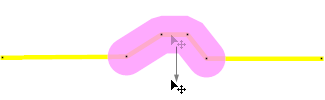
The points in the hilighted Track Selection will be moved to new locations.
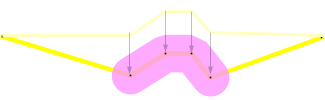
Quickly switching to the Move Map Tool
To switch to the Select Tool, hold down the Ctrl key.
If you begin dragging with the Move Selected tool on a blank area of the map, it will behave like the Select tool, which lets you quickly drag over items to select them, and then drag them to a new position, without having to switch between the Select and Move Selected tools.
Rotating items
To rotate items, do the following:
- Right-click on the map at the intended point of rotation, and click Set Active Point
- Select the items you want to rotate and switch to the Move Selected tool.
- Hold the Alt key and drag the Move Selected Tool left or right to rotate the selected items around the Active Point.
- Release the mouse button when the selected items are in their new locations.
ExpertGPS works with hundreds of GPS receivers, including all
Garmin Drive,
nüvi,
eTrex,
Colorado,
Dakota,
echoMAP,
GPSMAP,
Edge,
Forerunner,
Montana,
Oregon, and
Rino models,
Magellan eXplorist GPS receivers, and
Lowrance HDS,
Elite, and
HOOK GPS chartplotters and fishfinders.
Download ExpertGPS
Find your GPS on the ExpertGPS compatibility list.
© 1998-2025 TopoGrafix – 24 Kirkland Dr, Stow, MA – Email: support@expertgps.com



