Shape List
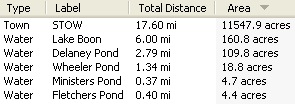
The Shape List displays a list of all of the shapes in the file.
Showing the Shape List
To show the Shape List, do one the following:
- On the , click .
- Press Ctrl+Shift+E.
- Select Shapes in the List Selector at the top of the current list pane.
Selecting Shapes
Click on a shape in the list to select it. To select a range of shapes, click on the starting shape, hold down the Shift key, and click on the ending shape. Hold down the Ctrl key to add additional shapes to the selection.
Sorting
To sort the shapes, click on a column header above the list. To reverse the sort order, click the same column header a second time.
Adding and Removing Columns
To add or remove columns from the Shape List, right-click the column header, or click on the .
Changing the Width of Columns
To change the width of a column, drag the separator to the right of the column in the column header.
Printing
To see how the Shape List will look when printed, click on the . You may need to change the width of some columns or remove columns to make your shapes fit correctly on the printed page.
Exporting Shapes to Other Programs
To export all of the shapes in the Shape List, click on the .
To export just the selected shapes, right-click and click .
Related Topics
© 1998-2025 TopoGrafix – 24 Kirkland Dr, Stow, MA – Email: support@expertgps.com



