GPS Settings Dialog
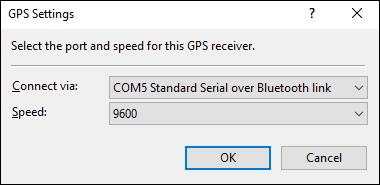
To show the GPS Settings dialog, do the following:
- Do one of the following:
- On the , click .
- Press Ctrl+Shift+P.
- Click on the My GPS Receivers tab in the Preferences dialog.
- Select your GPS receiver, or Add your GPS to the list.
- Click .
- Connect via
- Select the connection type for this GPS:
COM1, COM4... - Select if your GPS has a serial port (or if you use a USB to serial adapter to connect to your GPS).
File - Select if your GPS uses a removable memory card and a card reader.
USB - Select if your GPS receiver has a USB port. - Speed
- If your GPS receiver has a serial port, select the baud rate that your GPS uses.
Notes
- If you use a USB to Serial Port adapter to connect your GPS, the adapter will include software which creates a virtual COM port on your computer. Select this COM port in ExpertGPS.
- If you own a Garmin eTrex model, select the C model if your GPS has a USB port (Garmin eTrex Legend C, e.g.).
ExpertGPS works with hundreds of GPS receivers, including all
Garmin Drive,
nüvi,
eTrex,
Colorado,
Dakota,
echoMAP,
GPSMAP,
Edge,
Forerunner,
Montana,
Oregon, and
Rino models,
Magellan eXplorist GPS receivers, and
Lowrance HDS,
Elite, and
HOOK GPS chartplotters and fishfinders.
Download ExpertGPS
Find your GPS on the ExpertGPS compatibility list.
© 1998-2025 TopoGrafix – 24 Kirkland Dr, Stow, MA – Email: support@expertgps.com



