Add Waypoint to Route Command
The Add Waypoint to Route command adds waypoints, selected from the map or from the Waypoint List, to a route. You can also create routes by using the Route Tool to draw the route graphically on the map.
You can use the Add Waypoint to Route command in one of three ways:
Adding selected waypoints from the map
To add waypoints to a route on the map, do the following:
- View a map.
- Select one or more waypoints.
- Then, do one of the following:
- On the , click .
- Right-click on the selected waypoints, and click .
If there are no routes in the file, a new route will be created.
If there is more than one route in the file, the Select Route dialog will appear. Select the route to which the waypoints will be added.
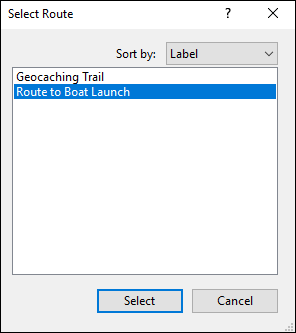
Adding selected waypoints from the Waypoint List
To add waypoints from the Waypoint List to a route, do the following:
- View the Waypoint List.
- Select one or more waypoints.
- Then, do one of the following:
- On the , click .
- Right-click on the selected waypoints, and click .
If there are no routes in the file, a new route will be created.
If there is more than one route in the file, the Select Route dialog will appear. Select the route to which the waypoints will be added.
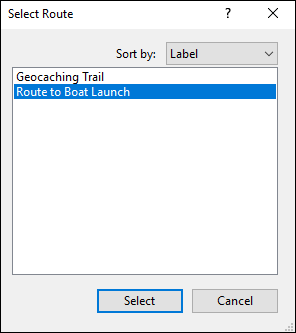
The waypoints will be inserted into the route in the order which creates the shortest possible route. If you want ExpertGPS to insert the add the waypoints in the exact order that you selected them, hold the Shift key and click .
Inserting a waypoint into the Route Waypoint List
To insert a waypoint into a route's Route Waypoint List, do the following:
- View a route's Route Waypoint List.
- Select the row where the waypoint will be inserted.
- Then, do one of the following:
- On the , click .
- Right-click on the selected route waypoint, and click .
The Select Waypoint dialog will appear. Select the waypoint to be added.
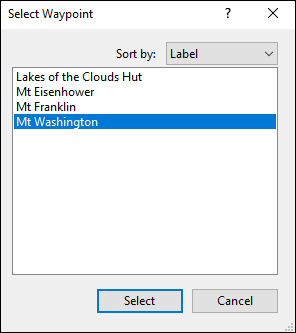
The waypoint will be inserted into the route.
© 1998-2025 TopoGrafix – 24 Kirkland Dr, Stow, MA – Email: support@expertgps.com



