Sometimes you’re given a set of X,Y or Easting,Northing data in an unknown coordinate format. Here are some tricks to make it easier to determine the correct coordinate format using ExpertGPS.
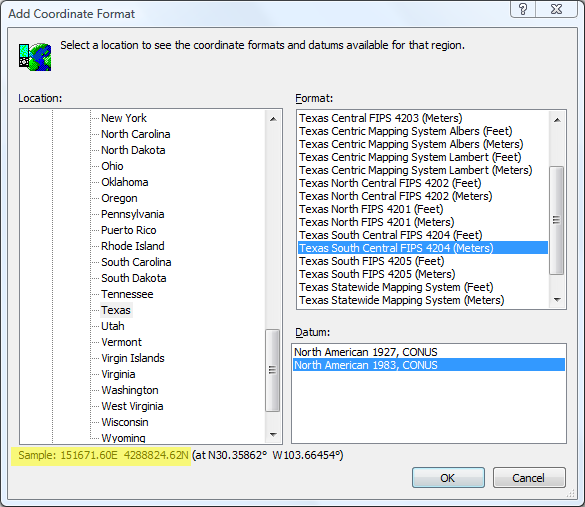
It’s usually a simple task to tell the various lat/lon formats apart, but when given unknown gridded X,Y data, it can be difficult to tell if it is in UTM, US State Plane, or a national grid format, since all three use Eastings and Northings. I help ExpertGPS users convert data every day, and I often get emailed X,Y data without knowing the proper coordinate format. If this ever happens to you, try the following:
Where is this data from?
My first question, when an ExpertGPS doesn’t know the exact origin of the data, and therefore the coordinate format used, is “what town does this data cover?” For this tutorial, let’s try to figure out the correct format for these coordinates: 145537, 4291885, which should be located somewhere around Alpine, TX.
Since the data is in the United States, and these clearly aren’t latitude/longitude coordinates, and US National Grid coordinates would be formatted differently, we know we’re dealing with UTM or US State Plane coordinates.
Picking the right US State Plane Coordinate System
ExpertGPS.com has a reference list of every US State Plane coordinate system. Clicking on the link for Texas SPCS lists several possibilities: TX South, TX South Central, TX Central, TX North Central, Texas North, as well as the Texas Statewide Mapping System and Texas Centric Mapping System Lambert.
You could try converting your data using each of these State Plane systems, and see which one gives the correct results. Luckily, ExpertGPS.com also lists the counties each of these coordinate systems cover. A quick Google search for “Alpine TX county” reveals that Alpine is in Brewster County. The Texas SPCS page on ExpertGPS.com shows Brewster County is covered by Texas South Central SPCS (as well as the Statewide and Lambert systems).
Comparing your X,Y coordinates to the formats in ExpertGPS
To make it really easy to find the correct coordinate format, I’ve built a special feature into the Add Coordinate Formats dialog that instantly shows the coordinates for the location you’re viewing on the map in each format listed in the Add Coordinate Formats dialog. To take advantage of this, you’ll need to load some data for the general area where your mystery data is located. I used the Go to Address command, and had ExpertGPS create a waypoint at the city center of Alpine, TX. With the map centered on Alpine, I clicked Preferences on the Edit menu, and clicked on the My Coordinate Formats tab. I clicked Add, and the Add Coordinate Format dialog appeared.
As you scroll through the list of coordinate formats listed for Texas, you’ll see the results of Alpine’s location (lat/lon N30.36061, W103.67280) projected into eastings and northings in each Texas State Plane coordinate format. Scroll through the list until you find a sample that is close to the X,Y data you’re importing. In this case, TX South Central (Meters), NAD83 gives these coordinates for Alpine: 151671N, 4288824E, which is very similar to (and only a few kilometers away from) our unknown coordinates: 145537N, 4291885E).
Once you’ve found the correct coordinate format and datum to use, click OK to add this format to ExpertGPS.



