Al asks:
![]() I have a Garmin GPSMAP60CSX. I would like to create/convert the track files into spreadsheets. I can save the track file as a GPX, but I’m looking for the capability to convert that GPX file into a spreadsheet. I’m using a Mac system, but Windows options are also needed. This is to allow me to share tracking data in a usable form with friends.
I have a Garmin GPSMAP60CSX. I would like to create/convert the track files into spreadsheets. I can save the track file as a GPX, but I’m looking for the capability to convert that GPX file into a spreadsheet. I’m using a Mac system, but Windows options are also needed. This is to allow me to share tracking data in a usable form with friends.![]()
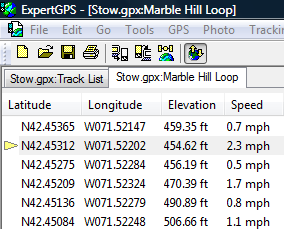
ExpertGPS will allow you to convert any GPX data to a spreadsheet, and allow you complete control over how which columns of data are exported to Excel, and how they are formatted. You can copy and paste waypoints and track data directly from ExpertGPS into your spreadsheet, or you can use the Export command (on the File menu) to export your data to a tab-delimited text file (.txt) or comma-separated file (.csv).
ExpertGPS uses GPX as its native file format, so to open any GPX file, just click Open on the File menu, or drag and drop the GPX file on ExpertGPS. A map of your data will be shown on the right, and a list of your waypoints or tracks will appear on the left. ExpertGPS will export your data to Excel exactly as it appears in the Waypoint List or Trackpoint List. You can customize which columns are displayed by using the Select Columns command on the List menu. (If you want to export the points in your GPS track log, bring up the Trackpoint List by selecting any track and clicking List Trackpoints in the Selected Track on the List menu). You can re-arrange the order in which data appears in the list by dragging the column headers left or right to new locations.
Once you have your GPX data arranged in columns the way you’d like it, you can simply Select All, Copy, and Paste into your spreadsheet. Or, to export to a text or csv file, click Export List on the File menu.
Once in Excel, you can manipulate your GPS data any way you like, and copy and paste it back into ExpertGPS to view on a map or send to your GPS.
Additional Information about GPS Data Conversion
To learn more about data conversion in ExpertGPS, visit Data Conversion in ExpertGPS.



