An ExpertGPS user asks:
![]() I have an older GPS that uses a serial cable, but my new laptop only has USB ports. How can I connect my GPS to my computer?
I have an older GPS that uses a serial cable, but my new laptop only has USB ports. How can I connect my GPS to my computer?![]()
How do I Use a USB to Serial Adapter with ExpertGPS?
If you have an older GPS receiver with a serial cable interface, and a newer Windows desktop or laptop computer that only has USB ports, you will need to use a USB to Serial Adapter to connect your GPS to ExpertGPS. A USB to Serial Adapter is a small piece of hardware, usually just an inline cable, with a USB plug on one end, and a 9-pin serial plug on the other. The USB to Serial Adapter that I use, the U209-000-R from TrippLite, is shown below. Many companies sell identical products – I have a feeling they all come from the same overseas source and differ only in the model name sticker and the name on the little CD driver that comes with the package.

The first thing you need to do is to install the driver software that comes with the USB to Serial Adapter. If you don’t have the driver, you can go to the manufacturer’s Web site to download and install it. Without the driver software, the cable won’t do anything. Here’s a picture of a successful driver install on Windows Vista. Very Important: Notice that the driver has assigned COM4 to the USB to Serial Adapter!!!
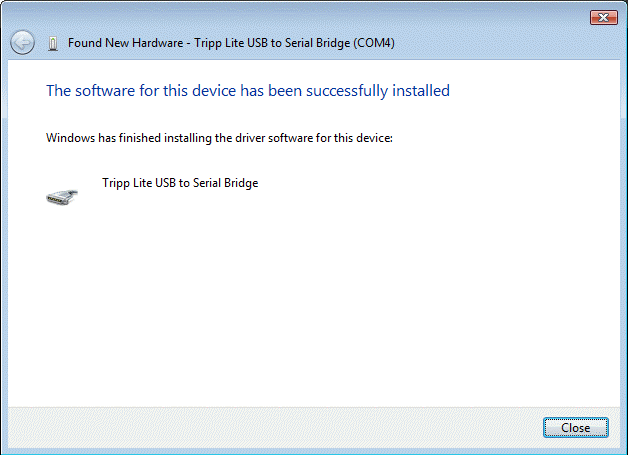
Once the driver is installed successfully, you can plug the USB to Serial Adapter into your USB port, and Windows should display a pop-up message saying that a new Plug and Play device was found and recognized. If this doesn’t happen, you need to address this problem before proceeding. Contact tech support at the USB to Serial Adapter’s manufacturer (not me) for assistance.
Now connect your GPS receiver to the adapter and turn on the GPS. Don’t launch ExpertGPS until the GPS is connected to the adapter, and the adapter is connected to your computer.
Waypoint, route, and track transfer
If you have a Garmin, Magellan, Lowrance, or Eagle GPS and want to transfer waypoints, routes, or tracks, run ExpertGPS, and click Preferences on the Edit menu. Click My GPS Receivers, click Add, and select your GPS from the list. When asked for the COM port, select the same COM number that Windows assigned to your USB to Serial Adapter when you installed the driver.

Real-time tracking on a laptop
To track your location in real-time while outdoors with a laptop, run ExpertGPS, and click Preferences on the Edit menu. Click Tracking, and select NMEA as the Protocol. When asked for the COM port, select the same COM number that Windows assigned to your USB to Serial Adapter when you installed the driver.
![]()
Click Enable Tracking on the Tracking menu, and ExpertGPS will begin listening to the NMEA data being sent from your GPS receiver, and updating your position on the map every second or two.




I have a Garman 76S, everything seems to work ok till I try to download from my GPS. Then it will turn off around a second after it starts. What can I do?