Send Map to GPS Command
If your Garmin GPS receiver supports Custom Maps, the Send Map to GPS command in ExpertGPS can send any map or aerial photo to your GPS so you can use it to determine your exact location in the field.
To send a custom map to your Garmin GPS, do the following:
- View a map.
- On the , click .
The Send Map to GPS dialog will appear, allowing you to customize the size and scale of the custom map.
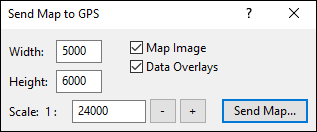
- Width
- Enter the width of the image.
- Height
- Enter the height of the image.
- Scale
- Enter the map scale of the image. This will already be set to the current scale of the map in ExpertGPS.
- Send Map
- Click Send Map to create the custom map and save it to your GPS.
Click to save the image. The Save As dialog will appear. Select the image type in the list. If you checked Calibration File, a worldfile or map calibration file will automatically be created in the same location as the image file.
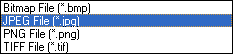
After you are finished exporting your map, do one of the following:
- On the , click .
- Click the close box on the Send Map to GPS window.
ExpertGPS works with hundreds of GPS receivers, including all
Garmin Drive,
nüvi,
eTrex,
Colorado,
Dakota,
echoMAP,
GPSMAP,
Edge,
Forerunner,
Montana,
Oregon, and
Rino models,
Magellan eXplorist GPS receivers, and
Lowrance HDS,
Elite, and
HOOK GPS chartplotters and fishfinders.
Download ExpertGPS
Find your GPS on the ExpertGPS compatibility list.
© 1998-2025 TopoGrafix – 24 Kirkland Dr, Stow, MA – Email: support@expertgps.com



