Calibrate Scanned Map Command
The Calibrate Scanned Map command begins the scanned map calibration process, in which you specify the coordinates of two known points on the map.
To begin calibrating a scanned map, do the following:
- View a Scanned Map.
- Then, do one of the following:
- On the , click .
- On the , click .
- On the Map Tools toolbar, click .
A check mark will appear next to the menu command to indicate that you are now changing the calibration points for this map.
When you are finished calibrating a scanned map, do one of the following:
- On the , click .
- Close the Scanned Map window.
The Keep Scanned Map Calibration Changes dialog appears. If you are not satisfied with the calibration point changes you just made, you have the option to discard them.
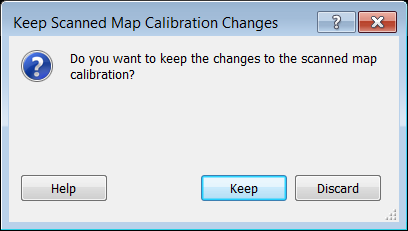
ExpertGPS works with hundreds of GPS receivers, including all
Garmin Drive,
nüvi,
eTrex,
Colorado,
Dakota,
echoMAP,
GPSMAP,
Edge,
Forerunner,
Montana,
Oregon, and
Rino models,
Magellan eXplorist GPS receivers, and
Lowrance HDS,
Elite, and
HOOK GPS chartplotters and fishfinders.
Download ExpertGPS
Find your GPS on the ExpertGPS compatibility list.
© 1998-2025 TopoGrafix – 24 Kirkland Dr, Stow, MA – Email: support@expertgps.com



